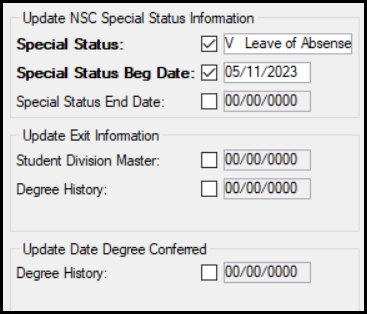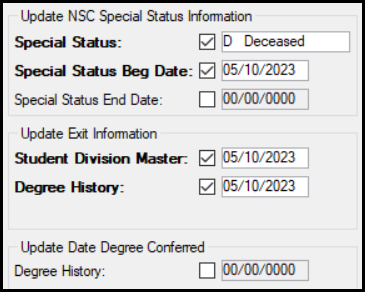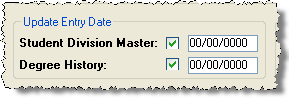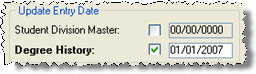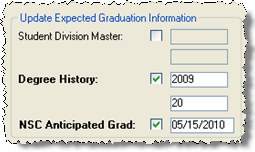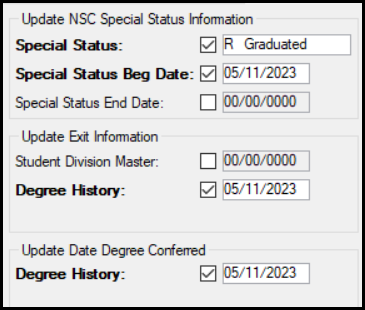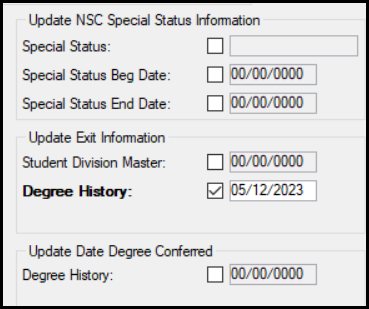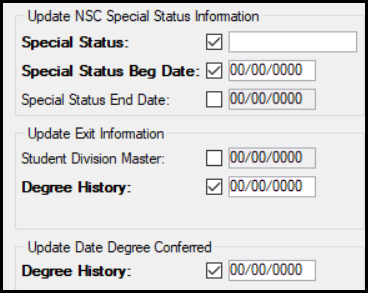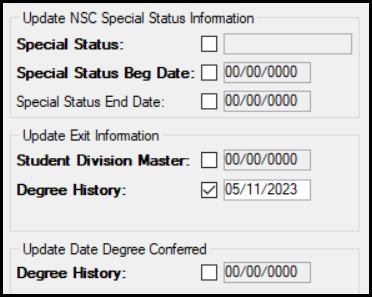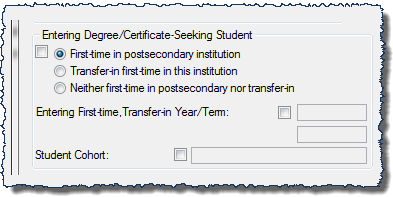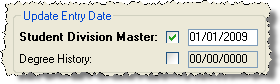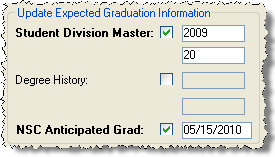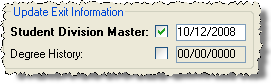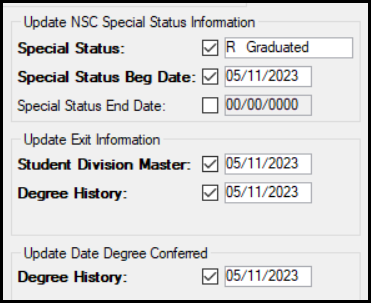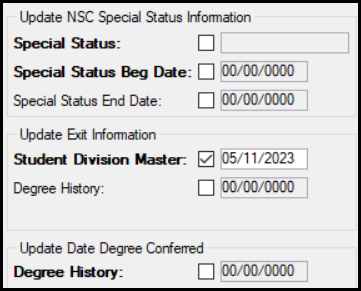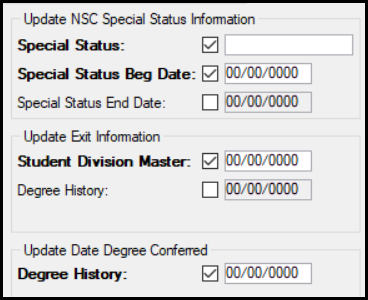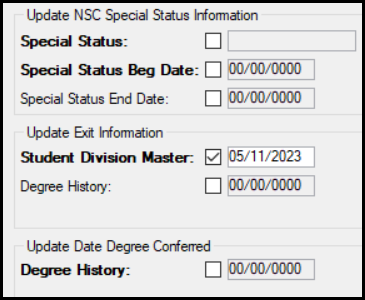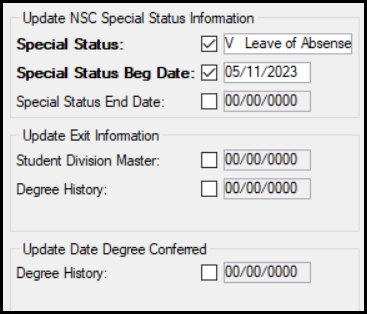Cross Table Student Information Update Window
This prompt pops up when you edit and save
changes to certain columns on the Student Information window. Those columns
appear in NSC reporting and/or other tables, windows, or tabs. The prompt
allows you to copy your changes to those other columns.

|
|
This window is available only if you have selected
both the Perform Cross Student
Tables Updates and Display
Cross Student Table Updates Prompt checkboxes on the Registration
Configuration tab of the Registration Configuration window.
If you select only
the Perform Cross Student Tables
Updates checkbox and not the Display
Cross Student Table Updates Prompt checkbox, then the cross-table
updates are performed automatically without a prompt. |

|
|
When you enter,
edit, or delete an exit date and/or reason on the Student Division
tab, this window will display. The Degree History checkbox
will be selected in the Update Exit Information group box
and the exit date entered on the Student Division tab will
be editable. Click OK to accept the default update to the
exit date and reason or clear the checkbox to not update the Degree
History exit date. |

|
|
If you delete an Exit
Reason on the Student Information window, make sure you
delete the Exit Date,
too, and then do this on the Cross Table Student Information window:
Make sure the Special
Status checkbox is selected. Make sure the Special
Status field is empty. Make sure the Special
Status Date is 00/00/0000. |
If you also select the Display Cross
Student Table Updates Prompt checkbox when you save data listed
below, the Cross Table Student Information
Update window is displayed and prompts you to verify that you want
to update the indicated information between tables. The following information
can be updated between tables:
· Entry
Date
· Expected
Graduation Information
· NSC
Special Status Information
· Exit
Information
· Date
Degree Conferred
In some cases, multiple update options are available on this window.
Those updates that apply will automatically be selected and the labels
will be bold. To accept the updates,
click OK and the values will be stored in the database tables that
have been selected. If you do not wish to continue with the update indicated,
clear the checkbox. If necessary, you may also edit the date in the window.
Biograph tab of the Student Information window
If you select the Individual is Deceased
checkbox and enter a Death Date
that falls within a term for which the person is registered for courses,
the Cross Table Student Information Update window opens with the Special Status checkbox selected
and "Deceased" displayed in the drop-down.
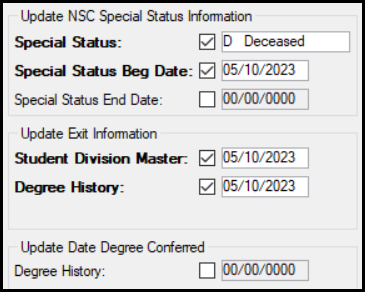
|
This
updates the NSLC Student Master table by setting the Special
Status to 'Deceased' and the Special
Status Beg Date to the date that is displayed.
It also updates the Exit Reason
and Exit Date on the Student Division tab (Student
Division Master table) and the Degree
tab (Degree History table) using the information that is displayed. |
Student tab of the Student Information window
If you edit and save the Entrance Year
and Entrance Term, the window
prompts you to verify the updates shown in the following window sample:
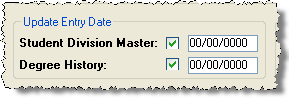
|
This
updates the Entry Date
on the Student Division
tab (Student Division Master table) and on the Degree
tab (Degree History table) using the information that is displayed. |
Student Division tab of the Student Information window
If you edit columns in the Entry Dates
group box, the Cross Table Student Information
Update window prompts you to verify the update shown in the following
window sample:
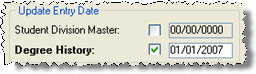
|
This
updates the Entry Date
on the Degree tab (Degree
History table) using the information that is displayed. |
If you edit the Year and/or
Term columns in the Expected
Graduation group box, the Cross
Table Student Information Update window prompts you to verify the
updates shown in the following window sample:
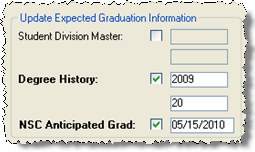
|
This
updates the Year and Term on the Degree tab (Degree
History table) and the Anticipated Grad Date on the NSLC
Student Master table using the information that is displayed. |
If you edit the Date and/or
Reason columns in the Exit
group box, the Cross Table Student Information
Update window with the Special
Status checkbox selected and "Graduated" displayed in
the drop-down.
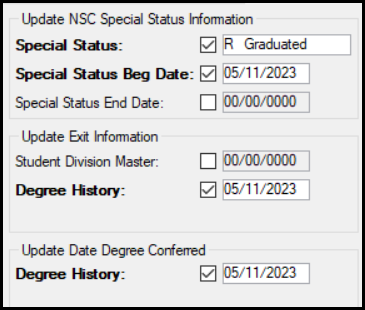
|
The
Cross Table Student Update window updates the NSLC Student Master
table (NSC Edit Student Data Records window) and the Exit Reason
and Exit Date on the Student Information window, Degree tab.
|
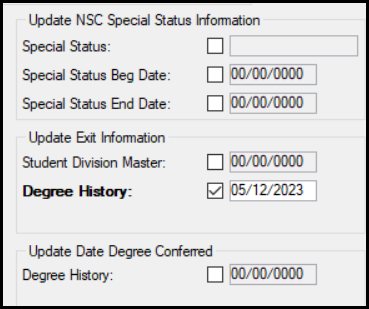
|
|
If you delete the
Exit Reason and the
Exit Date, the Cross Table Student Information Update window prompts
you to verify the updates.
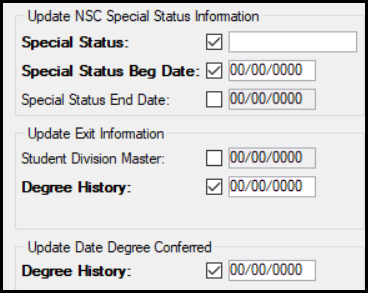
|

|
|
If
you delete an Exit
Reason on the Student Information window, make
sure you delete the Exit
Date, too, and then do this on the Cross Table
Student Information window:
Make sure the
Special Status
checkbox is selected. Make sure the
Special Status
field is empty. Make sure the
Special Status
Beg Date checkbox is selected and
the date is 00/00/0000.
|
|
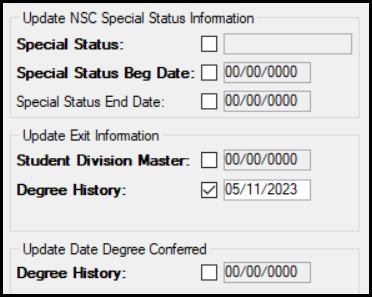
|

|
|
If you clear the Exit Reason on the Student
Information window, we recommend clearing Exit
Date, too. |
|
If you edit the Entering Degree/Certificate-Seeking
Student group box, the Cross Table
Student Information Update window prompts you to verify the updates
shown in the following window sample:
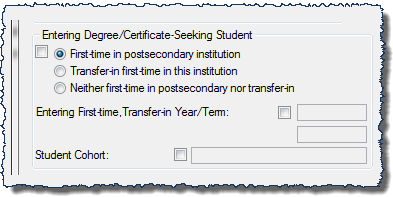
|
The
First-Time status is defined in the Cohort Definition window. |
Degree tab of the Student Information window
If you edit and save the Entry Date
the Cross Table Student Information Update window prompts you to verify
the update shown in the following window sample:
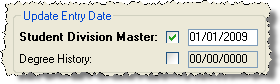
|
This
updates the Entry Date
on the Student Division
tab (Student Division Master table) using the information that
is displayed. |
If you edit and save the Expected Graduation
Year and /or the Expected Graduation
Term, the Cross Table Student
Information Update window prompts you to verify the update shown
in the following window sample:
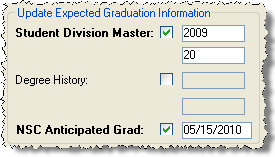
|
This
updates the Year and Term on the Student Division
tab (Student Division Master table) and the Anticipated Grad
Date on the NSLC Student
Master table using the information that is displayed. |
If you edit the Exit Date
and/or Exit Reason, the Cross Table Student Information Update
window prompts you to verify the updates shown in the following window
samples:
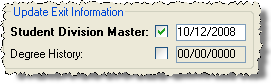
|
This
updates the Exit Reason and Exit Date on the Student Division tab (Student
Division Master table) using the information that is displayed. |
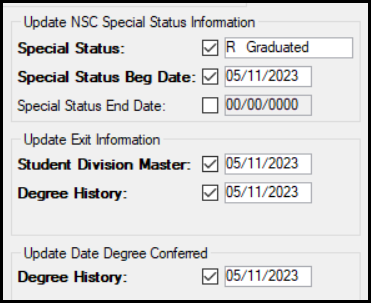
|
The Cross Table
Student Update window updates the NSLC Student Master table (NSC
Edit Student Data Records window) and the Exit Reason and Exit
Date on the Student Information window, Student Division tab.
|
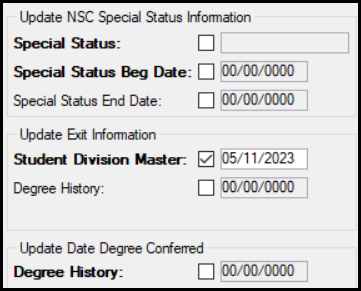
|
|
If you delete the
Exit Reason and the
Exit Date, the Cross Table Student Information Update window prompts
you to verify the updates.
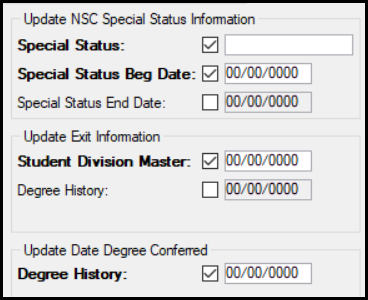
|

|
|
If
you delete an Exit Reason
on the Student Information window, make sure you delete
the Exit Date,
too, and then do this on the Cross Table Student Information
window:
Make sure the Special Status checkbox
is selected. Make sure the Special Status field
is empty. Make sure the Special Status Beg Date
checkbox is selected and the date is 00/00/0000. |
|
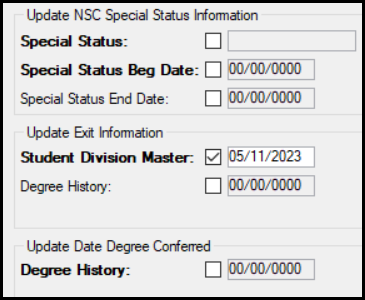
|

|
|
If you clear the Exit Reason on the Student
Information window, we recommend clearing Exit
Date, too. |
|
If you add a Leave of Absence
for a student that is defined as Financial
Aid Approved and has Approval
and Leave Begin Dates, the NSLC Student Master table is updated
by setting the Special Status to 'Leave of Absence'
and the Special Status Date using
the information that is displayed.