This tab is always displayed and is used to review any information that is included in a submission that needs to be saved to the BIOGRAPH_MASTER table. This tab is the same as the Maintain Biographical Information window and the Biograph tab on the Name Entity window.
If there are differences between the J1 database
and submission information, a sunburst icon (![]() ) is
displayed to the left of each column on the tab where there is a difference
between the J1 database and the submission information. When these differences
exist, the Compare Data button is also available.
) is
displayed to the left of each column on the tab where there is a difference
between the J1 database and the submission information. When these differences
exist, the Compare Data button is also available.
This subtab allows you to enter and store personal demographic information about an ID Number. This information also appears on several other windows, including the Maintain Biographical Information window.
The following columns are available on this subtab:
This column indicates the date of the last update for the selected row. If a change is made to this row, today's date defaults to this column when you Save.
This nine-digit column holds the social security number (e.g., 077229032) of an individual.
The system administrator can set data security in the Data Display Access window, which controls how much of the SSN each user in that group can view.
If this box is selected, it indicates that the individual's Social Security Number is private and should not be released to the public. By default, this check box is cleared (No).
This column contains the date of birth for the person indicated.
This column indicates the sex (male or female) assigned to an individual at birth. This field can also be associated with a room such as a bathroom or dormitory room.
Gender codes are defined on the Maintain Table Values window and stored in the Table Details table. Choose Column Name of gender. Once codes are defined, they can be selected from a drop-down list.
An individual's sex at birth can also be updated:
|
|
Only M or F values are used in the Personnel IPEDS Reports. |
|
|
This field was previously the labeled "Gender. " |
For more information on specifying the gender of a specific room, see Room Gender.
This drop-down list allows you to choose the citizenship status of the selected ID Number. The following values are available:
Citizenship Status Code |
Description |
Notes |
U |
Unknown |
|
C |
Citizen of <country> |
The <country> value in the Citizen of description is dependent on the value entered for "Your Institution's Country" on the Registration Configuration window > Configuration Table tab > Citizenship Settings for the Ethnicity and Race Portlet group. |
N |
US Nonresident |
|
R |
Resident Alien |
|
This column contains the country of citizenship for the designated individual or organization. These codes are defined on the Table Details table via the Maintain Table Values window. Choose Column Name of citizen_of.
Select a valid value from the drop-down list.
This user-defined column is used for defining visa type codes used in the collecting and reporting of SEVIS data. The code can be up to 2 alphanumeric characters, and its description can be up to 60 alphanumeric characters. These codes are defined on the Maintain Table Values window and stored in the Table Details table. Choose Column Name of visa_type. Once codes are defined, they can be selected from a drop-down list.
The table below provides the list of nonimmigrant visa codes for students, exchange visitors, and dependents.
|
|
These codes are required in the SEVIS Reporting; therefore, do not change the codes for F-1, M-1, J-1, F-2, M-2, and J-2. |
Visa Type Code |
Visa |
Description |
01 |
F-1 |
Visa issued to foreign students pursuing a full course of study in a college, university, seminary, conservatory, academic high school, private elementary school, or other academic institution or language training program in the United States that has been approved by the OISS to enroll foreign students. |
02 |
M-1 |
Visa issued to foreign nationals pursuing a full course of study at a OISS-approved vocational school or other recognized nonacademic institution (other than in language training programs) in the United States. The term school encompasses all institutions approved for attendance by M-1 students. |
03 |
J-1 |
Visa issued to foreign nationals who have been selected by a sponsor designated by the United States Department of State to participate in an exchange visitor program in the United States. |
04 |
F-2 |
Visa issued to a foreign national who is a spouse or qualifying child (under the age of 21) of an F-1 nonimmigrant. |
05 |
M-2 |
Visa issued to a foreign national who is a spouse or qualifying child (under the age of 21) of an M-1 nonimmigrant. |
06 |
J-2 |
Visa issued to a foreign national who is a spouse or qualifying child (under the age of 21) of an J-1 nonimmigrant. |
![]() Permanent
Resident Status Date
Permanent
Resident Status Date
Enter the date the person became a permanent resident.
![]() Permanent
Resident Registration #
Permanent
Resident Registration #
Enter the person's permanent resident registration number.
The value in this checkbox is used in collecting data for SEVIS reporting.
You must manually select this checkbox in order to process this ID Number for SEVIS when you click the Create New Records button or the Update Existing Records button (International Students and Exchange Visitors window | Create/Update SEVIS Records tab).
If you are entering an ID Number on the Create/Update SEVIS Records tab and that ID Number does not have a Visa Type or Active for SEVIS Reporting is not selected on the Biograph tab of the Name Entity window, the Create/ Update Biograph Master window will open and allow you to enter these values. Clicking OK will then create the new record.
Select this checkbox to indicate the SSN has been verified. Once selected and the record is saved, only users with special permissions (Function 22026)can deselect the checkbox.
This date becomes active showing today's date when SSN Verified? is selected. You can change the date if necessary.
Enter the city where the person was born.
Select the state where the person was born.
Select the country where the person was born.
This column indicates an individual's or organization's religious association.
These codes are defined on the Maintain Table Values window and stored in the Table Details table. Choose Column Name of religion. Once codes are defined, they can be selected from a drop-down list.
This column is used to designate an individual's marital status.
These codes are defined on the Maintain Table Values window and stored in the Table Details table. Choose Column Name of marital_sts. Once codes are defined, they can be selected from a drop-down list.
Selecting this check box indicates the individual is deceased. By default, this check box is cleared (No). When you select this check box, the Death Date column becomes available.
If an individual is deceased, the date of death can be entered in this column. This column is available only if the Deceased check box is selected.
If you are working in the Family Relationships window (Development/Alumni), click here
This column contains the ID Number that has been assigned to a family group.
|
|
The person who is considered the head of household would have an ID Number and each family member would have their own unique ID Number. However, the head of household ID Number could be used to group the entire family together under one family ID Number. |
This ID Number is associated with the name of the spouse for the individual whose ID Number is being displayed.
This column contains the ID Number associated with the name of the father for the individual whose ID Number is being displayed.
This column contains the ID Number associated with the name of the mother for the individual whose information is being displayed.
This column contains the ID Number associated with the guardian for the individual whose ID Number is being displayed.
This column can be used to identify an employer by an ID Number after the employer has been entered into the Name Master table.
This column contains the subset employment type of the individual indicated. Current employee type codes are defined and maintained via the Maintain Table Values window and stored in the Table Details table. Choose Column Name of emp_type.
Once the codes are defined, you can select the appropriate code from the drop-down list.
This column contains the ID Number associated with the employer name of the individual's spouse.
Select this checkbox if the individual is an employee of your institution.
This ID Number is associated with the name of the spouse for the individual whose ID Number is being displayed.
This column can be used to indicate the student's entrance code status (e.g., C might be used to describe a current status). Entrance codes are defined on the Table Details table via the Maintain Table Values window. Choose Column Name of entrance_cde.
Select a valid value from the drop-down list.
The name of the highest degree earned by an individual is contained in this column.
These codes are defined on the Maintain Table Values window and stored in the Table Details table. Choose Column Name of highest_degr_earn. Once codes are defined, they can be selected from a drop-down list.
Disability status codes are defined on the Maintain Table Values window and stored in the Table Details table. Choose Column Name of disability_sts. This code can be up to 2 alphanumeric characters and is associated with a description that can be up to 60 alphanumeric characters.
Once a Disability Status has been defined, you can select one of the pre-defined status codes from the drop-down.
This column holds the number for the barcode that identifies this ID Number.
Select this check box if this person is requesting/has requested financial aid.
Library Patron (not currently used in J1 Desktop)
Block Loan Patron (not currently used in J1 Desktop)
This checkbox indicates whether any continuing education credits were earned from a previous enrollment.
Select this checkbox if any credits were earned from a previous enrollment.
![]() Alternate Ethnic/Race Identifier
Alternate Ethnic/Race Identifier
Use this column if your school tracks ethnicity or race values other than the ones required for U.S. reporting. You can define the values in the Maintain Table Values window.
 |
Reports use the Ethnic/Race tab. US federal reporting (including IPEDS and National Student Clearinghouse) uses the information in the Ethnic/Race tab of the Biograph window (or Ethnic/Race subtab of the Biograph tab of other windows). |
The Federal Government requires schools to collect ethnic and race information from/about their students and report aggregate information to the Department of Education. This subtab allows you to enter student ethnic and race information to meet Federal Government requirements.
The Federal Government requires that you maintain a history of the collected values for at least three years. The required history time period may be longer for some specified grants. The Ethnic/Race Records supports multiple dated rows. Ethnic/Race Records data is displayed from the ETHNIC_RACE_REPORT table.
This date also includes the time the report was made. The value in this column defaults to the Report Date in the Selected Record group box.
One of two values is displayed: Self-reported (S) or Observed (O). The value in this column defaults to the Report Type in the Selected Record group box.
Selected Record data is displayed from the ETHNIC_RACE_REPORT table. The USER_NAME, JOB_NAME, and JOB_TIME are only updated when a row is created.
This date also includes the time the report was made. This date and time defaults from the selected record in the Ethnic/Race Records group box.
One of two values is displayed: Self-reported (S) or Observed (O). This report type defaults from the selected record in the Ethnic/Race Records group box.
This column (JOB_NAME) displays the window by which the record was created. This Job column is not updated when you edit the Comment column.
This column is editable depending on security rights assigned to you in the Tasklist module. You can enter up to 255 alphanumeric characters of text. When you edit this column, the Job (JOB_NAME) column is not updated.
The IPEDS Report value is automatically calculated, and the column is populated with the appropriate value when you save data for a new row. When you save an Ethnic/Race data row, J1 Desktop calculates the IPEDS Report Value and displays it on the subtab. Initially, when the row is saved, "0 IPEDS value not specified" is saved on the row. When J1 Desktop has all the needed Ethnic/Race data, it calculates the appropriate value.
Ethnic data is displayed from the ETHNIC_REPORT_DTL table.
The Ethnic Report Description column is available for viewing data for an existing record (not editable) or for entering a value for a new record (editable).
If editable, the values displayed in this drop-down list are default values and values you defined on the Ethnic/Race Report Definition window and saved to the ETHNIC_REPORT_DEF table. Depending on the value selected in the Ethnic Report Description column, additional checkboxes may display. These checkboxes further define the value in the Ethnic Report Description column.
Race data is displayed from the RACE_REPORT_DTL table.
checkboxes are available for viewing data for an existing record (not editable) or for selecting a value for a new record (editable). Some categories may have subcategories that can be selected.
Military Service is a tab (or subtab) on several windows with information from the Biograph Master table. Use it to track the a student's military service or selective service status, or to indicate they are a spouse or dependent of a veteran.
If the person is a veteran, select this check box and select the branch of service from the drop-down list.
If the person is on active duty, select this check box and select the branch of service from the drop-down list.
|
If the branch you need isn't listed, right-click and select Maintenance Screen to create a new branch. |
If the person is in the National Guard, select this check box and select the state of service from the drop-down list.
|
If the state you need isn't listed, right-click and select Maintenance Screen to create a new state. |
If the person is a member of the Reserves, select this check box.
If the person is an ROTC member, select this check box.
Enter the date the person entered the service and the date the service ended, if applicable.
Select this check box if the person is receiving veterans educational benefits.
Select the appropriate benefits program the student veteran is receiving. There are three program types that can be tracked.
VA: Select the program the student receives from the U.S. Department of Veterans Affairs.
DOD: Select the program the student receives from the U.S. Department of Defense.
State: Select the program the student receives from the state.
|
If the benefits program you need isn't listed, right-click and select Maintain Definitions to create a new program in the appropriate program type. |
If the person's service has ended, select the status under which the service ended from this drop-down list.
|
If the exit status you need isn't listed, right-click and select Maintain Definitions to create a new exit status. |
If the person is either of the following, select this check box:
Veteran or active duty service member who suffered a service-related injury or illness
The spouse or dependent of a veteran or active duty service member who suffered a service-related injury or illness
Spouse or Dependent of Veteran who is deceased
If the person is a spouse or dependent of a deceased veteran, select this check box.
Spouse or Dependent of Veteran/Active Duty
If the person is a spouse or dependent of a veteran or active duty service member, select this check box.
This is where you set the veteran status for NSC reports. The options are provided by default and are active by default.
V Veteran receiving benefits
N Veteran does not receive benefits
D Dependent receiving benefits
In the database, this is the column: MILITARY_SERVICE_MASTER.NSLC_VETERAN_STATUS_DEF_APPID
Maintain Hazlewood Recipient Details
|
If you are licensed for Texas State Reporting, the Maintain Hazlewood Recipient Details button is available to you provided you have valid permission. |
Click this button to open the Hazlewood Recipient Information window where you can view or update biographical data about the service member and Hazlewood exemption term information.
Selective Service Registration Status
Select the person's Selective Service registration status.
Selective Service Registration Date
Enter or select the date the person registered with the Selective Service, if applicable.
|
This information comes from PowerFAIDS. A valid PowerFAIDS Database Connection is required to view it. If the ODBC connection to PowerFAIDS fails, the follow message appears: "No connection to the PowerFAIDS database is available to display the ISIR Information." |
Displays the financial aid award year from PowerFAIDS.
Displays the person's gender from PowerFAIDS.
Displays the person's date of birth from PowerFAIDS.
Selective Service Registration Request
Displays the person's selective service registration request from PowerFAIDS.
Selective Service Registration Outcome
Displays the person's selective service registration outcome from PowerFAIDS.
The Tribal subtab located on the Biograph tab of the Review Internet Submissions window can be used to review any information submitted in an internet submission that needs to be saved to the TRIBAL_INFORMATION table. The data grid shows each tribal affiliation for the selected person. When you select a row, the details for that tribe affiliation appear below in the Tribal Information Details group box. You can add rows, but information is edited in the Tribal Information Details section.
Columns marked with * are drop-down lists. Find their definition windows columns in the Settings - Common activity center. You can also right-click in the drop-down list and select Maintain Definitions to open the definition window.
Tribal Affiliation*
Parental Line*
Generation*
Blood Percentage (numerical; 3 whole-number digits; 2 decimal digits)
Enrollment Number (25 characters)
Current Flag (checkbox)
Verified (checkbox)
Enrollment Begin Date
Enrollment End Date
Tribal Agency*
Tribal Chapter*
The following icons are used on the Tribal subtab located on the Biograph tab of the Review Internet Submissions window and indicate the status of the submitted tribal data.
| Icon | Where/when does it appear? | Meaning |
 |
In the grid next to the row of newly submitted data | Submission data has not been linked and will be added as a new row |
 |
In the detail section when an existing tribal row is selected | The submitted data has not be linked to that row; clicking this icon will associate the submitted data to the select row |
 |
In the detail section after submitted data is linked to a row | The submitted data has been linked to that row; clicking this icon will remove the association between the submitted data and the current row and redisplay the submitted data as a new tribal row |
 |
In the grid, next to the row the submitted data has been linked to | The submitted data has been linked to that row |
Use the Manage Mapping Tables window to view the available and active mapping tables and columns. When you select table from the Available Tables drop-down list box, a list of columns available for mapping appears in the Mapping Columns grid. For the model tables used in Admissions, most of the columns are available for mapping.
Columns that are not available for mapping include these:
· The logging columns (such as JOB_NAME)
· Columns that are typically updated automatically through the code (such as NameMaster.DTE_CONFIRMED and CANDIDATE.COUNSELOR_INITIALS)
· Columns that would most likely not be asked of a candidate on an application or inquiry (such as AddressMaster.POSTNET_BARCDE_ZIP)
Enter Military Service Information Related to a Student
|
If the value you need for a column isn't listed, right-click and select Maintenance Screen to create a new value. |
1. Access the Biograph tab displaying information for the student for whom you wish to enter military service information.
|
From the HR Employee Master via Personnel window, enter or search for the student's ID #. The student's ID number and name appear and the Name tab is active. Access the Biograph tab. |
2. Access the Military Service subtab.
3. If the person is a veteran, select the Veteran of checkbox and select the branch of service from the drop-down list.
4. If the person is on active duty, select the Active Duty with checkbox and select the branch of service from the drop-down list.
5. If the person is in the National Guard, select the National Guard checkbox and select the state of service from the drop-down list.
6. Select the Reserves and ROTC checkboxes as needed.
7. Enter the date the person entered the service and the date the service ended, if applicable.
8. If the person is receiving veterans benefits,
a. select the Receiving Veterans Benefits? checkbox, and
b. select the applicable values from the VA, DOD, and State drop-down lists.
9. If the person's service has ended, select the status under which the service ended from the Exit Status drop-down list.
10. If the person is either of the following, select the check box labeled Veteran/Active Duty or Spouse/Dependent of a Veteran/Active Duty who has suffered service related injury/illness:
· Veteran or active duty service member who suffered a service-related injury or illness
· The spouse or dependent of a veteran or active duty service member who suffered a service-related injury or illness
11. If the person is a spouse or dependent of a deceased veteran, select the Spouse or Dependent of Veteran who is deceased checkbox.
12. If the person is a spouse or dependent of a veteran or active duty service member, select the Spouse or Depended of Veteran/Active Duty check box.
13. For reporting to the National Student Clearinghouse, select a value from the drop-down for NSC Veteran Status.
|
If you are licensed for Texas State Reporting, the Maintain Hazlewood Recipient Details button is available to open the Hazlewood Recipient Information window where you can view or update biographical data about the service member and Hazlewood exemption term information. |
14. Select the person's Selective Service Registration Status.
15. Enter or select the date the person registered with the Selective Service, if applicable.
16. In the Financial Aid ISIR Information group box, the most recent award year defined in PowerFAIDS is selected automatically. You can view other years for the student by selecting any available in the drop-down list. The following information is displayed from PowerFAIDS:
· Award Year
· Gender
· Date of Birth
· Selective Service Registration Request
· Selective Service Registration Outcome
|
A PowerFAIDS Database Connection (ODBC) is required. If the ODBC connection to PowerFAIDS fails, the follow message appears: "No connection to the PowerFAIDS database is available to display the ISIR Information." |
Enter Tribal Information for a Person
1. From the Review Internet Submissions window, click on the Biograph tab. A list of subtabs will appear to the right of the form.
2. Click the Tribal subtab.
3. In the Tribal Information Overview box, click on an empty row. If no empty row is available, right click on an existing row and select Add row.
4. Click
on the blank row to select it. In the Tribal
Information Details box, select a Tribal
Affiliation from the drop-down list.
If the tribe isn't available in the drop-down list, do this:
a. Right-click Tribal Affiliation, and select Maintain Definitions. The Maintain Definitions window appears. This window is identical to the Tribal Affiliation Definition window.
b. Right-click and select Add Row.
c. Add a new tribe to the list.
5. Enter Lineage, Enrollment, and Agency information as needed, and click the Save button on the main toolbar.
6. To enter more than one tribal affiliation, right-click a row in the Tribal Information Overview data window, and select Add Row. Follow the same steps above and click the Save button on the main toolbar.
Process Submitted Tribal Information for a Person
If new tribal information has been submitted and needs to be reviewed,
a sunburst icon  will appear on the
Biograph tab and Tribal
subtab. Example
will appear on the
Biograph tab and Tribal
subtab. Example
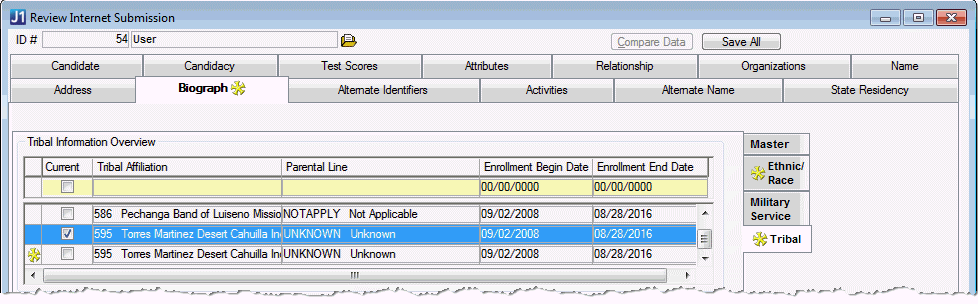
To review the submitted tribal data, click the Tribal
subtab. Any submitted data will show as a new row underneath any
existing tribal rows and will be indicated by the sunburst icon
 .
This indicates that the submission data has not been linked and
will be added as a new row. To delete the new tribal row before
it is saved, right click the row and select "Delete Row".
Example
.
This indicates that the submission data has not been linked and
will be added as a new row. To delete the new tribal row before
it is saved, right click the row and select "Delete Row".
Example
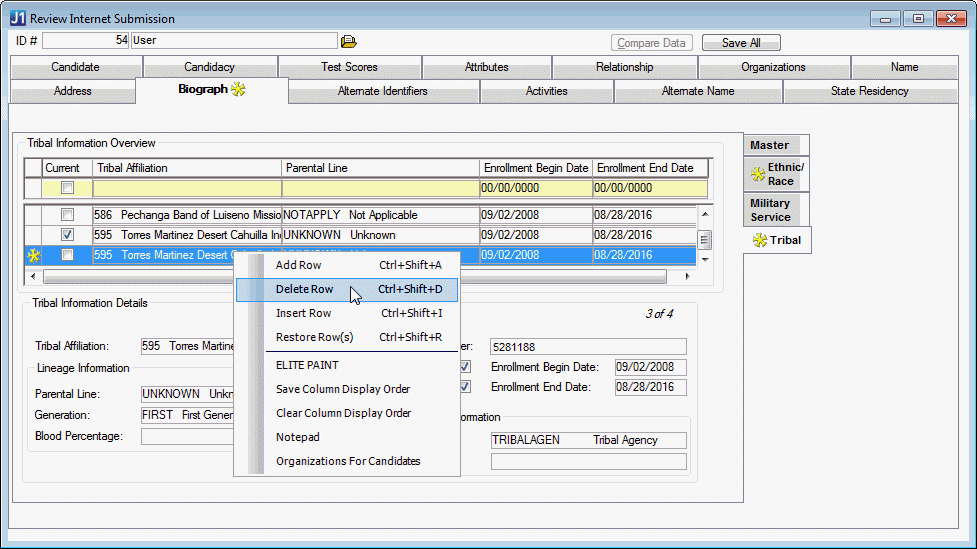
When the submitted data row is selected, the submitted values will appear in the Tribal Information Details box.
To associate the submitted tribal data with a previously
entered row, select one of the existing tribal rows and the  icon
will appear indicating that the submitted data has not been linked
to this row. Click the
icon
will appear indicating that the submitted data has not been linked
to this row. Click the  icon to associate
the submitted tribal data with the currently selected tribal row.
After the submitted data is associated with the selected row,
the
icon to associate
the submitted tribal data with the currently selected tribal row.
After the submitted data is associated with the selected row,
the  icon will appear and a check mark
icon will appear and a check mark
 will be placed next to the selected row indicating that the submitted
data has been linked to it. The
Compare Data button can now be used to compare the submitted
data to the row it is associated with. Example
will be placed next to the selected row indicating that the submitted
data has been linked to it. The
Compare Data button can now be used to compare the submitted
data to the row it is associated with. Example
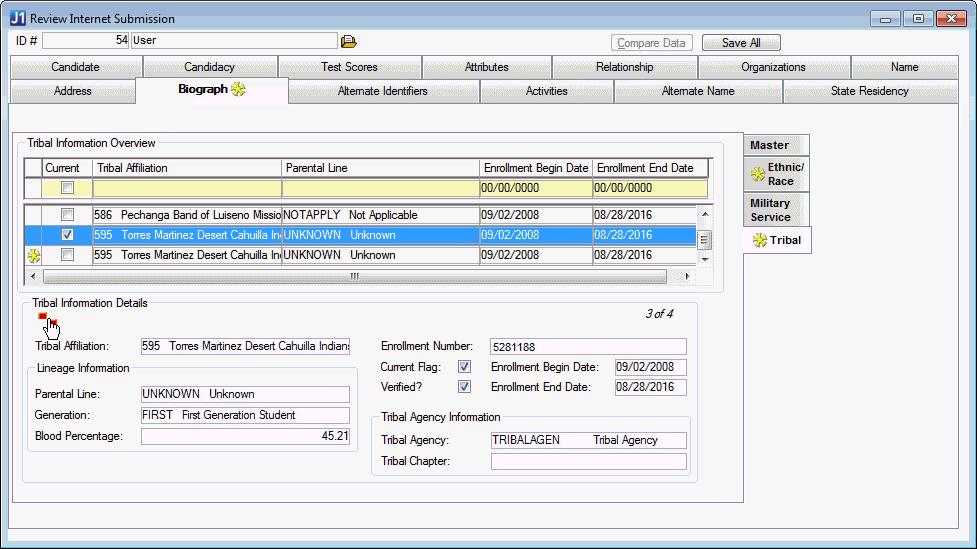
To remove the association between an associated row and
the submitted data, click the  icon. The submitted
data will reappear in a new row at the bottom of the list. Example
icon. The submitted
data will reappear in a new row at the bottom of the list. Example
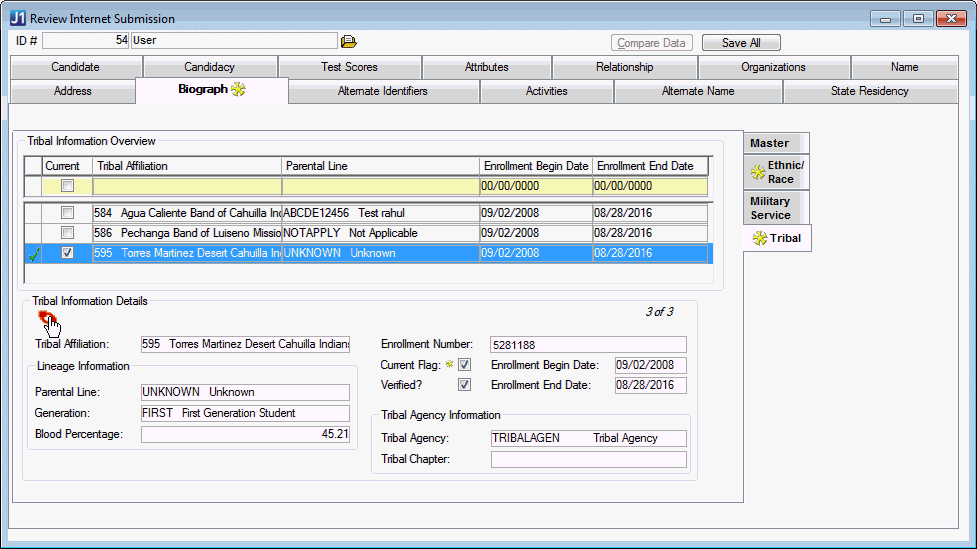
Compare Data and Process Differences in Data
In the Review Internet Submissions window, navigate to the tab with the sunburst icon. Columns with differences between submitted data and database data will also be marked with the sunburst icon.
Click the Compare Data button. The Compare Data window appears and displays the Selected Values, the Submitted Values, and the Database Values.
Select the radio buttons for the values you wish to keep and save in the database. For example, if you wish to keep the Submitted Values that the user submitted and have those overwrite what is currently in the database, select the values in the Submitted Values column.
Click OK. The Compare Data window closes and the columns are updated.
Click the Save All button. The changes are saved and the sunburst icons disappear from that column and tab.
What happens to the Ethnic/Race data submitted from a FormBuilder form?
If questions on a Form Builder form are mapped to the BIOGRAPH_ETHNIC_RACE logical mapping table, data submitted for those questions are displayed on this subtab; however, submitted values are not considered as part of an existing Ethnic/Race report. It will always be created as a new Ethnic/Race Report and will be saved as a new row in the corresponding tables.