![]()
If you are using JFA, see the Create Student Update for Financial Aid Process Overview for JFA topic. If you are using PowerFAIDS Cloud, see the Create Student Update for Financial Aid Process for PowerFAIDS Cloud topic.
|
If you are using JFA, see the Create Student Update for Financial Aid Process Overview for JFA topic. If you are using PowerFAIDS Cloud, see the Create Student Update for Financial Aid Process for PowerFAIDS Cloud topic. |
This process creates an update of select data elements for candidates and students to be exported from J1 to your financial aid system. When the process is run, pre-determined tables and columns will either default into a data file, which is formatted to meet the specifications of the PowerFAIDS external data file format, or transfer into a temporary external data formatted by PowerFAIDS. The data file (which you name) or the data in the temporary table can then be loaded into the PowerFAIDS database using the External Update process found in the Data Integration Tools module of PowerFAIDS. The student update process is done using the Create Student Update for Financial Aid window. This process also prints a report listing all students (ID Number, SSN, and Name) who were transferred and specific warning or error messages.
 Items checked for each
student that appear on the report as a warning if found
Items checked for each
student that appear on the report as a warning if found
This process should be done as frequently as necessary to keep the information in your financial aid system up to date with the changes that occur in J1. For example, you may want to run it daily, twice daily, twice weekly, etc., depending on the time of year and the amount of registration changes and activity at your organization.
If you have appropriate permissions, you can schedule this process to run automatically by using the Schedule button.
The process transfers the following COD-required data to PowerFAIDS:
· Program Credential Level
· Published Program Length
· Published Program Length Type
· Weeks in Program's Title IV Academic Year (if the program's published length is in months or weeks or is in a Special Program of O)
· Special Program Indicator
· Classification of Instructional Programs (CIP) Code
|
The Update transfers the CIP Code determined to be the longest financial-aid-eligible program that the student is actively pursuing. |
To select the data for transfer, Create Student Update for Financial Aid checks all active student programs and selects program records where
· Financial Aid Eligible is set to Yes (a value set by Registration on the CIP Definition window)
· The standard length is the highest of all active programs for the student
To account for students pursuing more than one program, the process uses the following logic to identify the longest financial aid eligible program:
CIP_ACTIVE_DEGREE_V calculates a standard length for each program in years.
· If the program's published length is in years, it uses the length value.
· If the program's published length is in months or weeks, it calculates the length as follows:
o Weeks in Title IV Academic Year * 7 Days = Days in Title IV Academic Year
o Weeks = Published Program Length * 7 Days = Days in Program
o Months = Published Program Length * 30 Days = Days in Program
o Days in Program Days in Title IV Academic Year = Program Length
o Truncates after the 4th decimal
If the student has multiple programs that are of the same length, the system selects one to report based on the following program order:
1. Check all major programs, and select the first that is current.
2. If none are current, then select the first that is active.
3. Check all certification programs, and select the first that is current.
4. If none are current, then select the first that is active.
Prior to running Create Student Update for Financial Aid, the following steps are either required or recommended if you are using PowerFAIDS as your financial aid system:
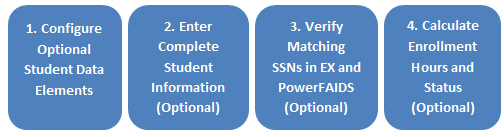
1. Use the Configure Optional Student Data Elements for Transfer window to specify which optional data elements you want to transfer to PowerFAIDS. This step is required.
|
Depending upon the candidate select or student select query you choose to transfer, you might need to modify the data elements you select to transfer. |
2. Make sure complete candidate or student information is entered into the system so that it will be transferred to PowerFAIDS.
|
You will likely need to partner with other campus offices to confirm that data is complete and ready to transfer. For some data values, this might require certain actions be executed, such as registration. Other data values will be completed in an on-going manner, such as stage progression in Admissions. |
3. The student's SSN must be populated in Jenzabar J1.
|
Only candidates or students with an SSN will be transferred to PowerFAIDS. The External Update process in PowerFAIDS provides options to update only records that match an SSN, to create new PowerFAIDS records when an SSN does not match any existing records, or to do both. Generally, most schools choose to only update records with a matching SSN, but some schools will only create records in PowerFAIDS for accepted candidates in J1. You will need to consider what options are appropriate for your school. |
4. Use the Credit Hours Update window to calculate enrollment hours and status for any POEs you want to update in PowerFAIDS.
Create Student Update for Financial Aid Window
Configure Optional Student Data Elements for Transfer